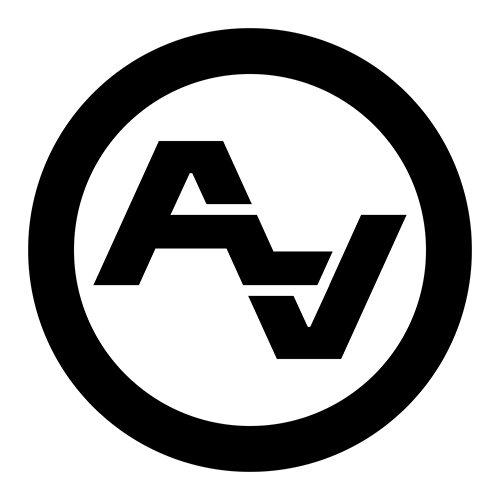How to Recover From Corrupted Video Files Mid-Project
Imagine you've just spent hours filming the perfect scene, capturing every detail with precision and creativity. It's all coming together beautifully until you discover one of your crucial video files won’t open or shows errors mid-project. This is the dreaded moment when video files can become corrupted. It’s a situation that many in video production dread, as it can jeopardize all the hard work already put into a project.
Understanding how to recover these files is important to keep your project alive. Having the right know-how can transform an apparent disaster into a mere hiccup and ensure you’re ready to handle and prevent future issues. Let’s dig deeper into understanding what video file corruption means and delve into immediate steps you can take to try to recover your files.
Identify the Problem
Before jumping to solutions, it's useful to know what you’re dealing with. A corrupted video file is simply a file that won’t play correctly or at all. It might display glitches, lack audio, or show an error message when you attempt to open it. Such issues can arise from several reasons, making it important to recognize them to avoid repeating mistakes.
The reasons behind file corruption can vary. It might be due to file transfer interruptions, unexpected power loss, malware attacks, or even software crashes. Sometimes, recording equipment can malfunction, leading to partially saved files. Keeping an eye on your equipment and software can reduce the risk, but it's also essential to understand common causes for these issues.
Immediate Steps to Take
1. Stop Everything: First things first, halt any work on the file immediately. Continued effort without understanding the extent of the damage could make things worse.
2. Save Progress: Make sure to save any ongoing work that isn't corrupted. This includes saving copies to external drives or cloud storage to ensure that errors don't spread.
3. Built-in Recovery Options: Check your editing software for built-in recovery options. Applications like Adobe Premiere and Final Cut Pro often have features to recover unsaved or damaged files.
4. Software Updates: Sometimes, simply updating your software can solve compatibility issues leading to file corruption. Check that all software, including your OS, is up to date.
By taking these immediate actions, you give yourself the best chance of recovering your project with minimal disruptions. Solving these issues often involves experimenting with different approaches, so being open-minded and patient is helpful. Remember that these steps aren’t foolproof but are the foundation for proceeding in a structured way. As you work through these actions, it will inform whether further recovery tools or professional assistance is needed.
Effective Recovery Tools
When facing stubborn video file corruption, relying on some solid recovery tools can be the key to salvaging your content. Here’s a quick guide to a few trusted options:
1. Wondershare Repairit: A user-friendly tool that fixes files from multiple devices, offering quick repair modes for simple issues and an advanced mode for more severe corruption. Just add your file, let it analyze, and follow the prompts to repair.
2. Stellar Video Repair: Known for its capability to mend multiple file formats, this software allows batch repairs if you’re dealing with multiple corrupted files. Attach your files, hit the repair button, and wait for the magic.
3. Kernel Video Repair: Offers support for a wide range of video formats and enables you to preview files after repair. Select your problematic file, choose the repair directory, and go through the step-by-step process.
Using these tools involves just a few clicks, ensuring you can handle file issues without additional stress. They provide an accessible solution when you're mid-project and time is tight. Remember, even the best tools require some patience and multiple tries but can often make the difference between project meltdown and moving forward.
Best Practices to Prevent Future Corruption
Once you’ve recovered your files—or if you want to avoid such mishaps in the first place—it’s worth considering some preventive measures. Here's a handy list of best practices:
- Regular Backups: Create backups at multiple intervals. Store copies on external drives or use cloud services to secure your work.
- Update Software and Hardware: Ensure software, including your video editing tools and operating system, is kept up-to-date. Outdated versions can lead to compatibility problems that might corrupt files.
- Avoid Interruptions: Be cautious with the recording and saving process. Sudden interruptions here, like removing a power cable or sudden software closure, can lead to corruption.
By adopting these habits, you take significant steps towards minimizing potential setbacks and keeping your workflow smooth. It’s all about being prepared and having a good contingency plan.
Wrap Up
Dealing with corrupted video files can seem daunting, but with the right approach, it's manageable. We've explored identifying problems, implementing immediate corrective actions, utilizing reliable recovery tools, and applying preventive practices for the future.
Staying calm and methodically working through these steps can convert what seems like a crisis into a manageable challenge. It’s about learning from each incident to better handle similar issues in the future. Developing these skills enhances not only your troubleshooting capabilities but also your overall efficiency in video production projects. And while these guidelines aim to empower you to handle corruption issues independently, professional help is always an option if things get too tangled.
Wrap up your video projects with confidence by prioritizing both prevention and recovery. If you're looking for expert support in ensuring your projects run smoothly and effectively, explore our video production services at Après Visuals. Whether you're facing file corruption or need comprehensive production assistance, our team in Jackson, WY is ready to help make your creative vision a reality.